Recovery a of Secret
Step 1: Request Recovery
Now that you have a secret saved, let’s try recovering it.
- Visit the “Home” tab within the SecretShield app.
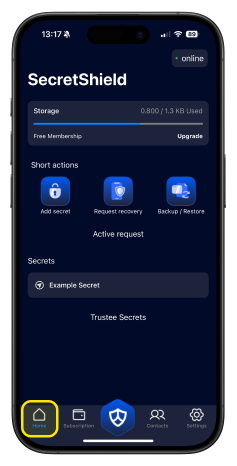
- Select “Request Recovery” using the button found in the middle of the screen.
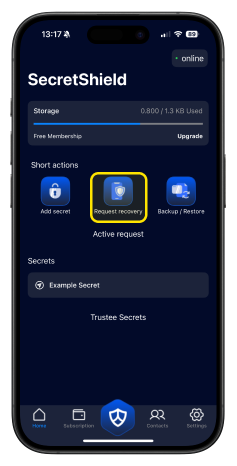
- Under “Request Recovery,” select the secret that you want to recover.
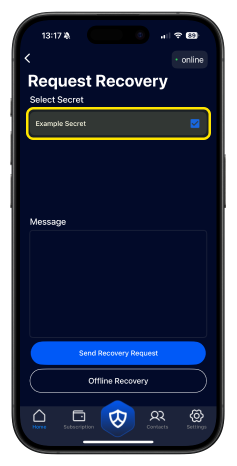
- Next, type a message to let your contacts know why you are requesting recovery.
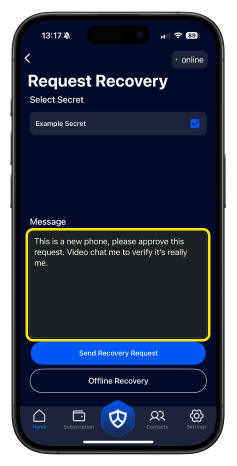
- Finally, press the “Send Recovery Request” button found at the bottom of the screen.
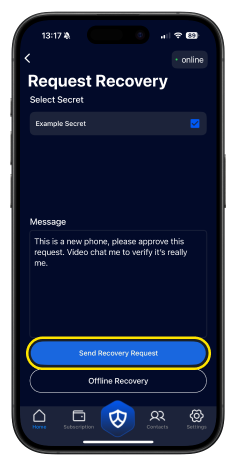
- Returning to the “Home” screen, you should now an indicator showing that recovery has been “Requested”
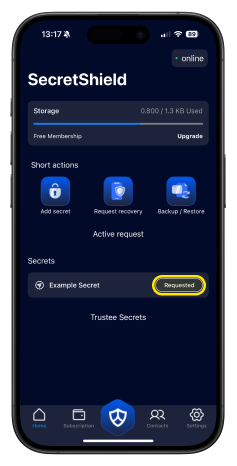
Step 2: Guardians Approve Recovery
Now let’s look at what guardians see when recovery is requested.
- On the “Home” tab within the app, we can now see we have an “Active Request” and can select “Take Action”.
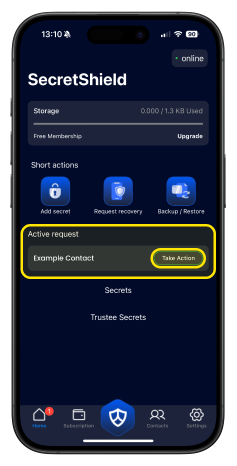
- Selecting “Take Action” we can now see the message accompanying the Recovery Request. If the request appears valid, select “Approve”.
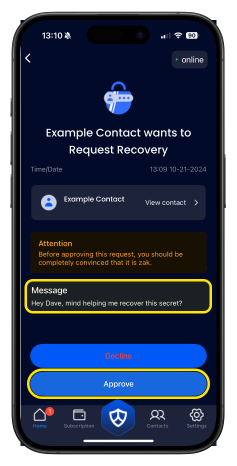
Note
SecretShield only stores your data on your device without a backup. This means, if your phone gets run over by a car, you cannot recover SecretShield by downloading the app on a new device. You must recover your backup to restore the configuration of your Secrets, Guardians, and Trustees.
Make sure you Create Backups in case anything happens to your device.